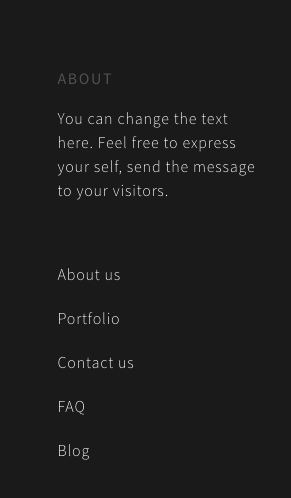- Heli Documentation
- Getting Started
- Support
- Installation
- Update
- Build Your Site
- Page
- Menu
- Header
- Slider
- Post
- Portfolio
- Widget
- WooCommerce
- FAQs
Fly-out Menu
To give your customers more details or just want to create a creative menu on right side, you can use Heli’s fly-out menu
How does it look?
Fly-out menu is located on the top right corner

When you clicking on it, this menu/information will appear
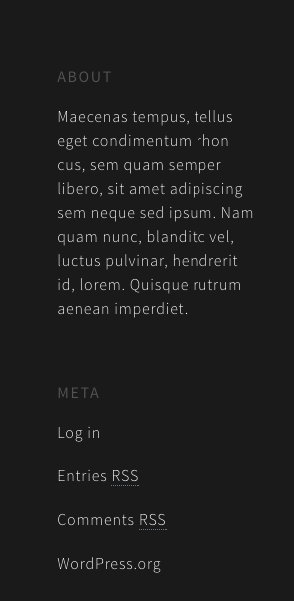
How to work with it?
You can change the information of this area by navigating to Dashboard >> Appearance >> Widgets and you’ll see the Side Panel Widgets Area
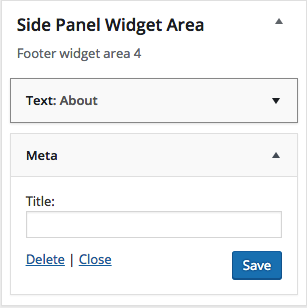
Click on Text to change the content. Remember to hit Save
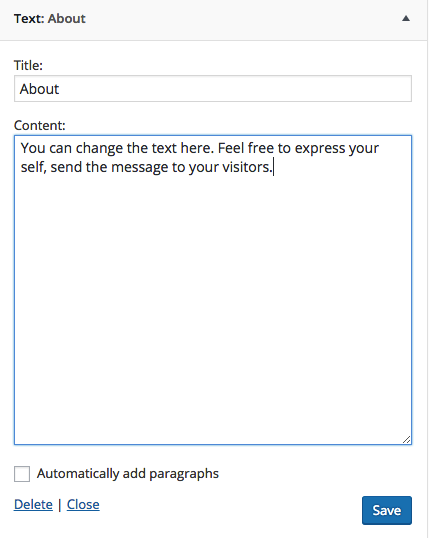
Moreover, you can add Menu by dragging ThemeMove Menu on the left side to Side Panel and then, select the Menu you like.
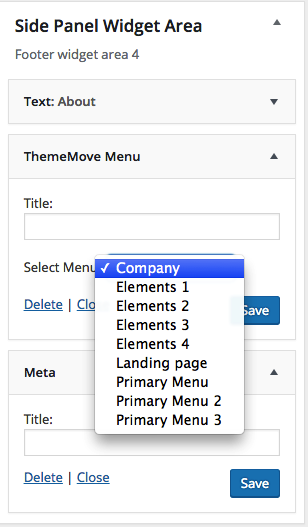
Here is the result