- Heli Documentation
- Getting Started
- Support
- Installation
- Update
- Build Your Site
- Page
- Menu
- Header
- Slider
- Post
- Portfolio
- Widget
- WooCommerce
- FAQs
Mega Menu
How to create a Mega Menu
Step 1: Navigate Mega Menu >> Add New
Step 2: Name your Mega Menuinside
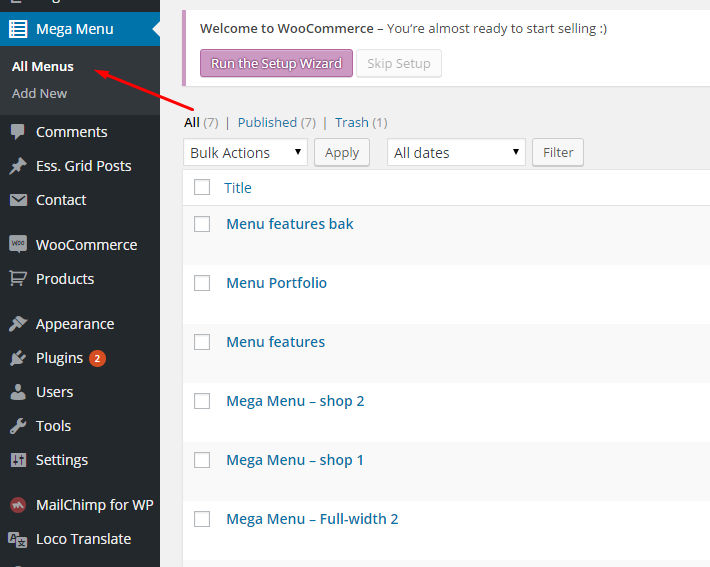
Step 3: Feel free to edit inside
How to customize Mega Menu
Step 1: Mega menus in a theme can be configured using WPBakery Page Builder (formerly Visual Composer) plugin, from the admin Dashboard, navigate to Mega Menu. Here you can make adjustments or add a new one:
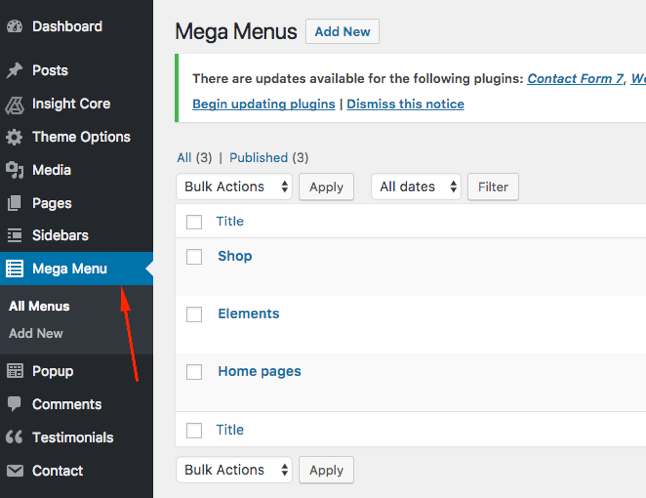
You can use WPBakery Page Builder (Visual Composer) to edit mega menus just as normal pages.
Tip: To edit the content of the menu in a more effective way, switch to Text mode.
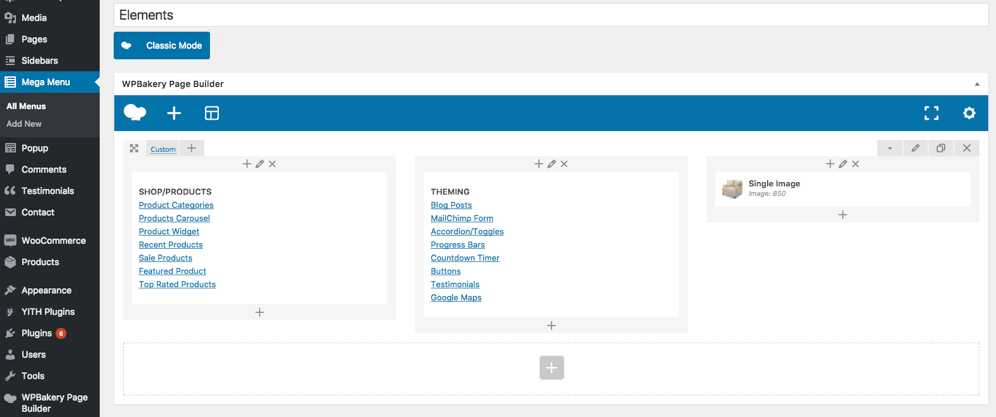
Step 2: To add a new mega menu to your theme, navigate to **Appearance **>> Menus then choose among available menus for a suitable place for your new mega menu:
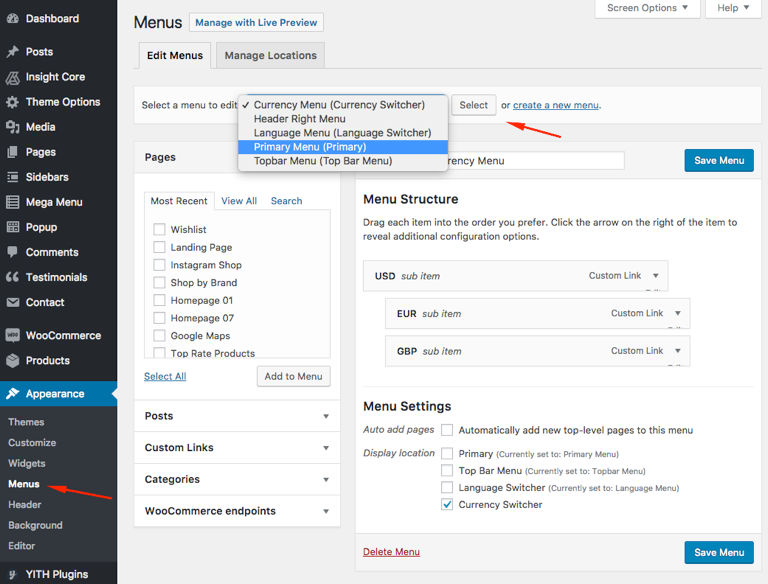
Go to Screen Options and put a tick to the box of Mega Menus to display it:
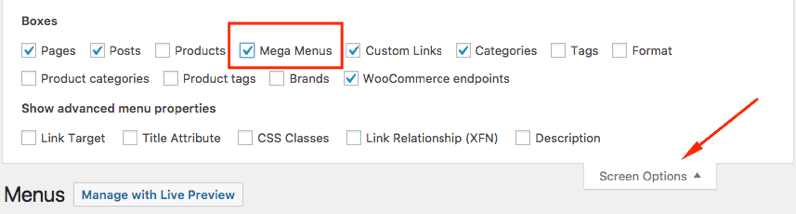
Finally, select the mega menus that you need (tick in the box) then click Add to menu, or you can drag and drop them to the desired order of display, then hit Save Menu to save all of your changes.
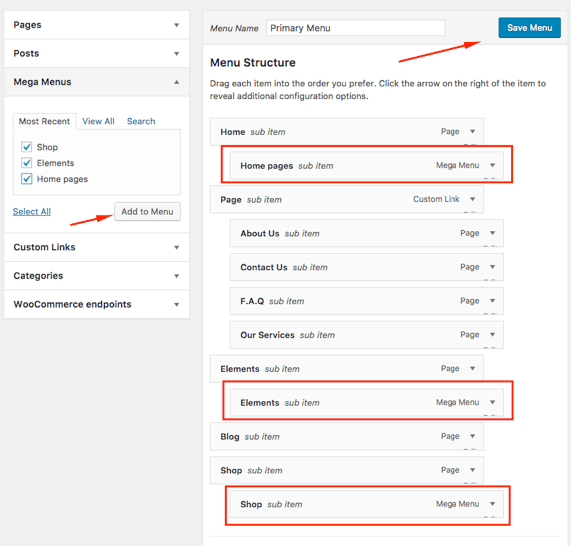
And voila, your mega menu is ready.