How to customize the Header Style?
Step 1: Navigate to Appearance from your admin dashboard then click Customize. Next, hit Header. You can see a list of available header styles.
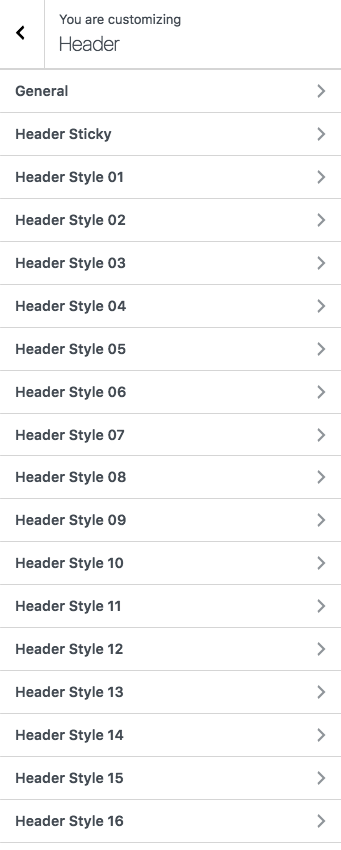
Step 2: Double click on the header style you want to customize.
Step 3: Set the configurations listed on the left sidebar.
Note: If you have imported the demo, you will not be able to see the changes you made because the page already had a fixed header style. For your convenience, refer to the following list to find the corresponding header style of each page.
'Header style 01' =>"Grid Blog"
'Header style 02' =>"Grid Classic"
'Header style 03' =>"Business"
'Header style 04' =>"Masonry Gallery"
'Header style 05' =>"Shop"
'Header style 06' =>"Freelancer"
'Header style 07' =>"Minimal Portfolio"
'Header style 08' =>"Creative Portfolio"
'Header style 09' =>"Indie Musician"
'Header style 10' =>"Portfolio Fullscreen Slider - Left Vertical Header"
'Header style 11' =>"Product Landing"
'Header style 12' =>"Minimal Metro Grid"
'Header style 13' =>"Onepage"
'Header style 14' =>"Architecture"
'Header style 15' =>"Portfolio Fullscreen Type Hover 02"
'Header style 16' =>"Landing Page"
Step 4: After customizing, do not forget to click Publish button to save your changes.