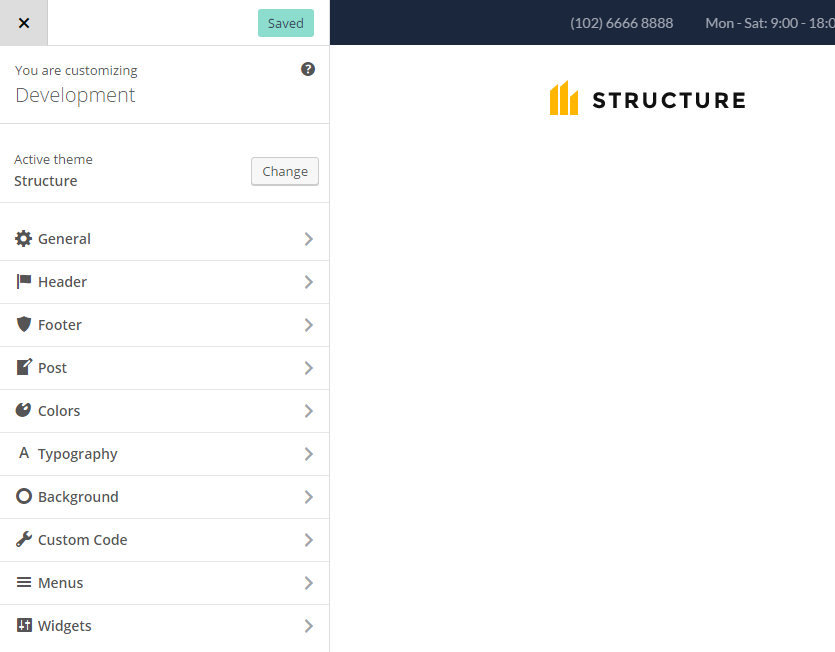Update Theme
Firstly, you need to download the new theme package from your Themeforest account. Once you have the new theme package, you can choose to upload the theme via WordPress or via FTP. Please see the information below for how to download new files, and install it via WP or via FTP.
Download new theme files from ThemeForest
Step 1: Log into your ThemeForest account and navigate to your downloads tab. Find the “Structure” theme purchase.
Step 2: Click the Download button next to it and choose to download the Installable WordPress file only which is just the WordPress file, or choose the All files & documentation which is the entire package that contains everything.
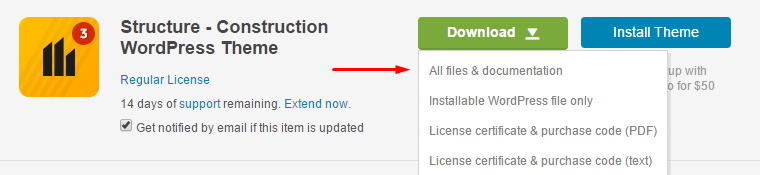
Step 3: Then you need to decide if you want to install the update via FTP or via WordPress. Directions for both methods are below
Update via Wordpress
Step 1: You need to deactivate the current Structure theme in Appearance > Themes section by simply activating a different theme. Once you activate a different theme, you can delete the Structure.
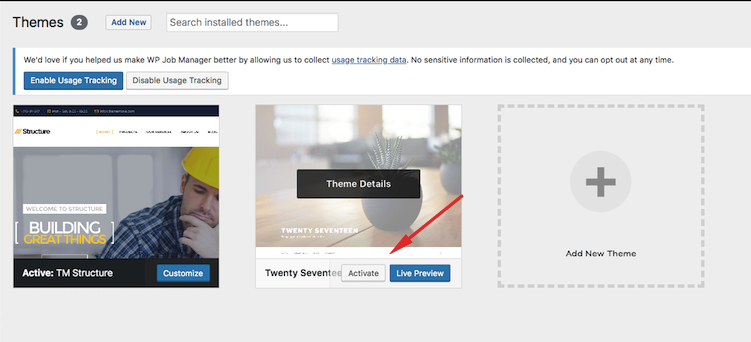
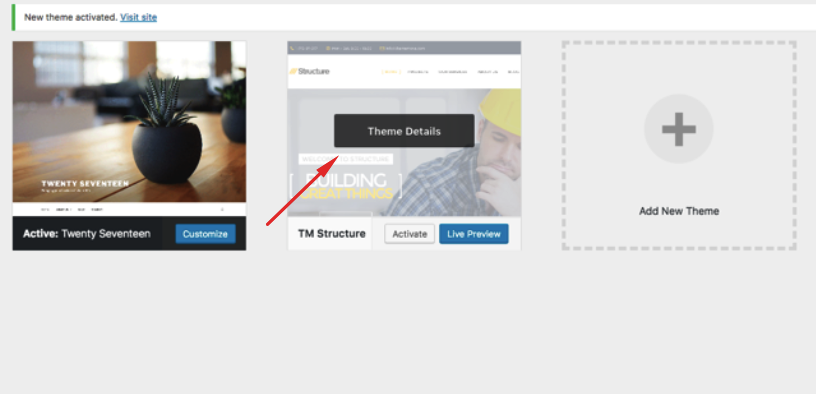
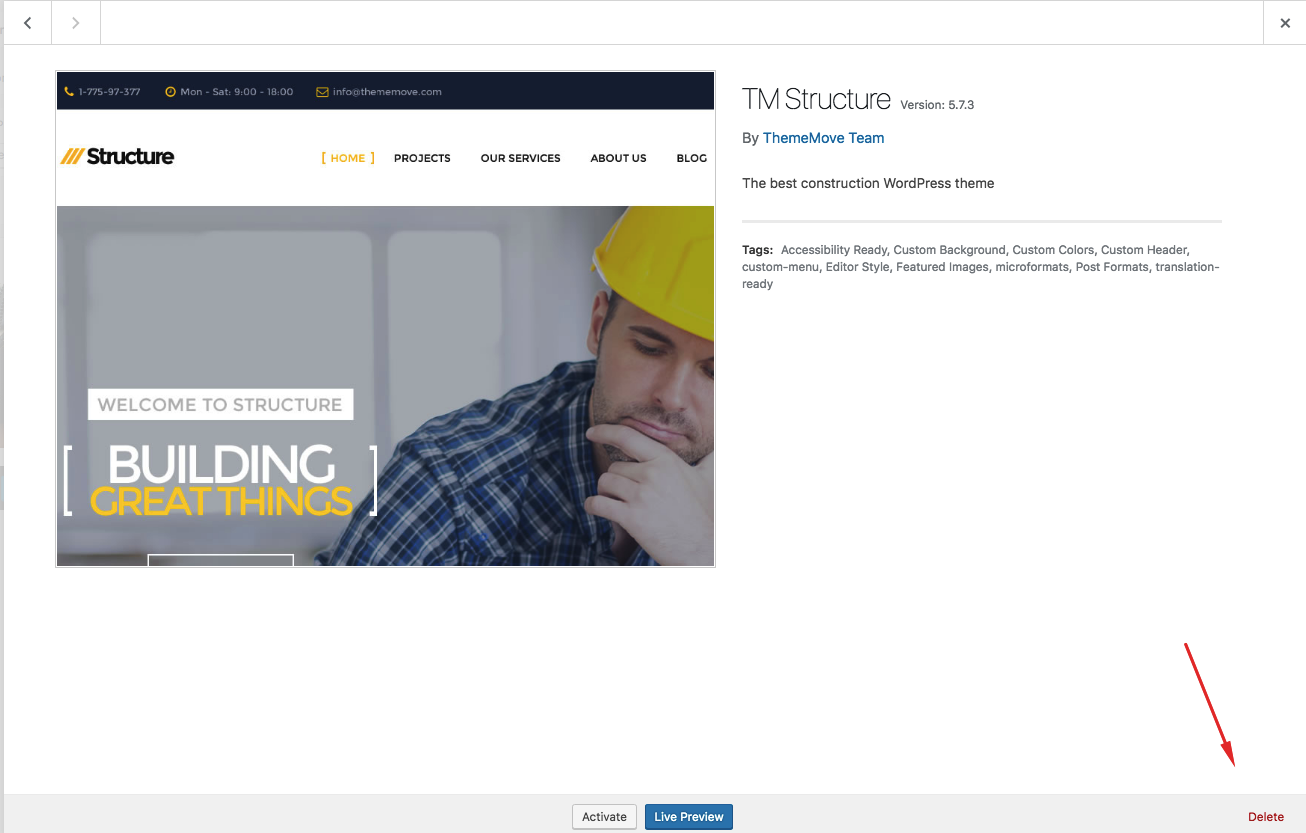
Step 2: Retrieve the tm-Brook.zip file from your new Themeforest download. If you download All files & documentation, then you need to unzip the archive file you received, the tm-Brook.zip file will be inside of it.
Step 3: Then simply upload and activate the tm-structure.zip file in the Appearance > Themes section like you've done when installing theme.
Update via FTP
Step 1: Go to wp-content >> themes location and backup your Structure theme folder by saving it to your computer, or you can choose to simply delete it. Your content will not be lost
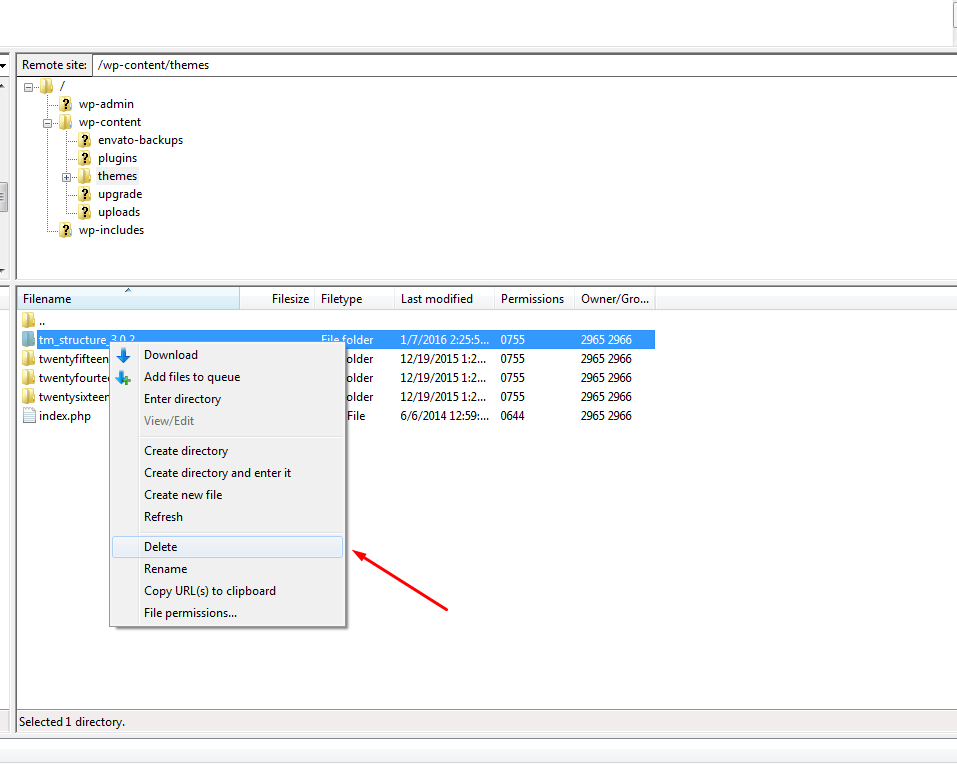
Step 2: Retrieve the tm_structure-latest-version.zip file from your new Themeforest download and extract the file to get the tm-structure theme folder.
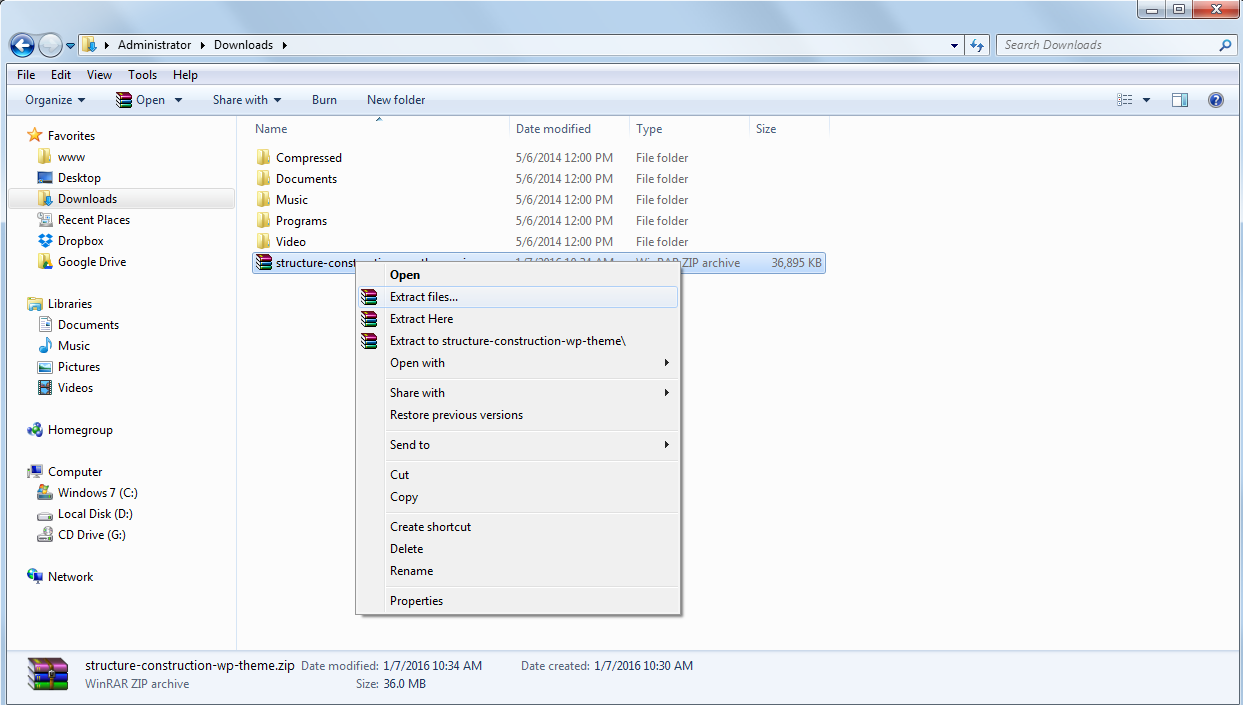
Step 3: Then simply drag and drop or hit Upload the new “Structure” theme folder into wp-content > themes location. Choose to Replace the current one if you did not delete it.
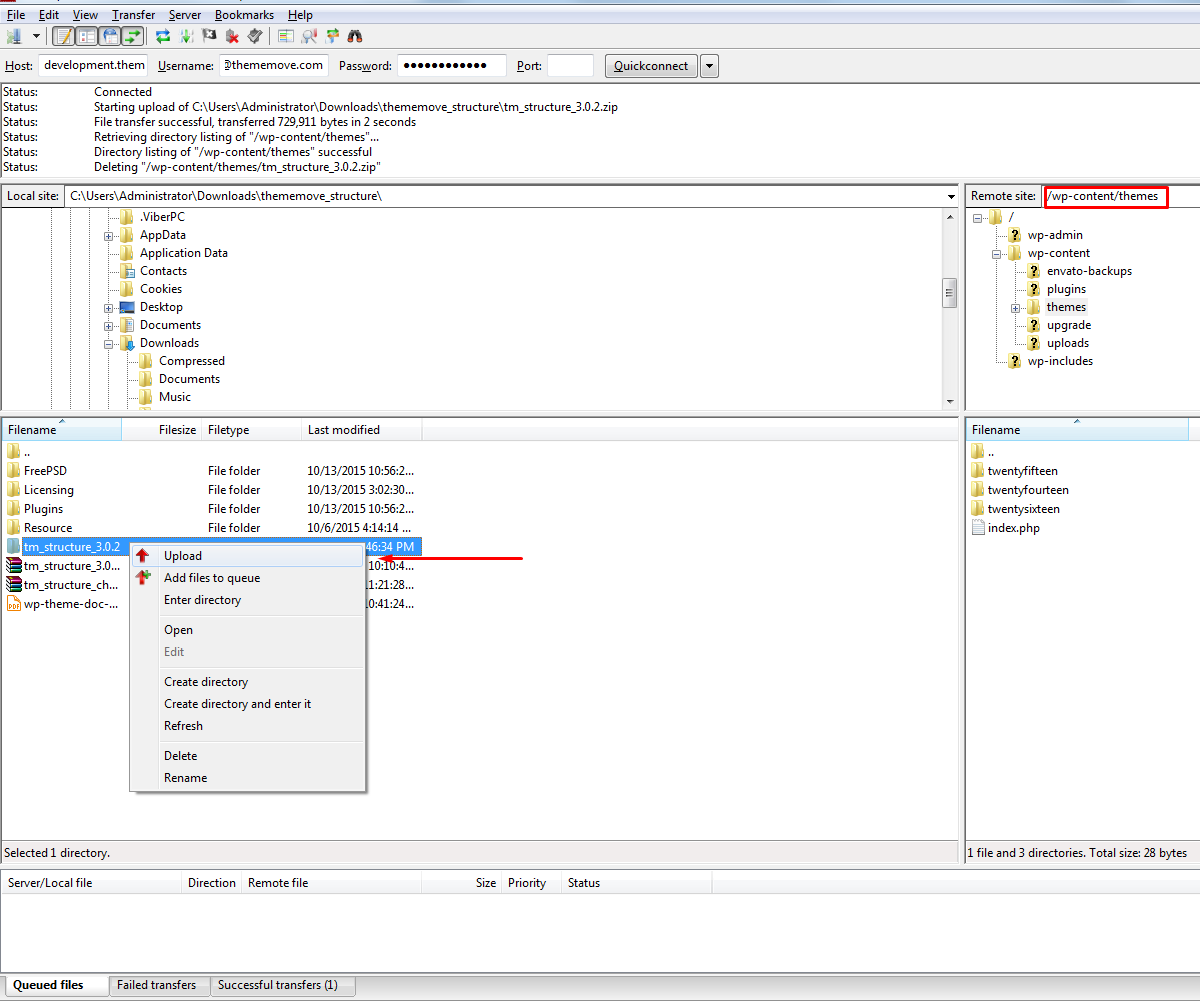
Step 4: Lastly, update the included plugins. You will see a notification message letting you know the plugins have a new version and need to be updated. You should update the plugins. You can see Update Plugin for more details
Step 5: Please go to Dashboard >> Customizer on admin sidebar and hit Save & Publish