How to customize the Header Style
Step 1: Navigate to Appearance from your admin dashboard then click Customize. Next, hit Header. You can see a list of available header styles.
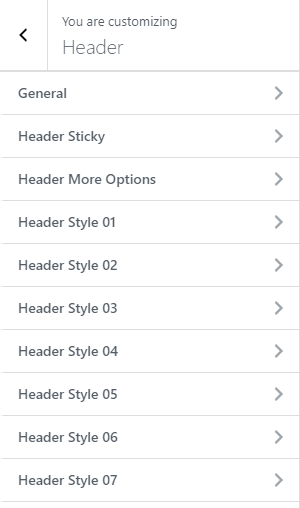
Step 2: Click on the header style you want to customize.
Step 3: Set the configurations listed on the left sidebar.
Note: If you have imported the demo, you will not be able to see the changes you made because the page already had a fixed header style. For your convenience, refer to the following list to find the corresponding header style of each page.
'Header style 01' =>"Standard - Dark"
'Header style 02' =>"Standard 02 - Dark"
'Header style 03' =>"Right Nav - Overlay - Light"
'Header style 04' =>"Below Nav - Dark"
'Header style 05' =>"Below Filled Nav - Dark"
'Header style 06' =>"Minimal - Simple - Overlay - Dark"
'Header style 07' =>"Standard - Fluid - Overlay - Light"
Step 4: After customizing, do not forget to click Publish button to save your changes.