- Lily Documentation
- Getting Started
- Support
- Installation
- Update
- Build Your Site
- Page
- Menu
- Header
- Page Title
- Footer
- Slider
- Post
- Widget
- FAQs
How to Set Default Footer
Step 1: Appearance >> Customize >> Footer
Step 2: Hit General to edit your Footer.
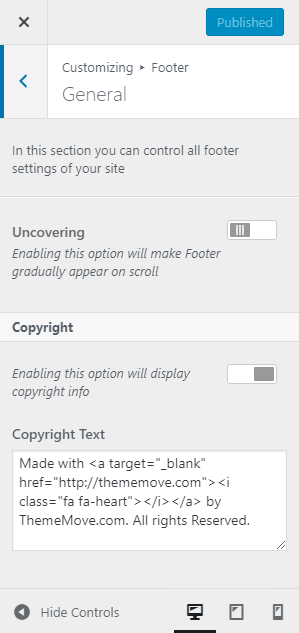
Note: If you have imported the demo, you will not be able to see the changes you made because the page already had a fixed footer style. Please choose a random page for example: Blog page to test it.
Step 3: Click Publish to save the change.
Note: The Footer Style in specific Page Settings take priority over the Default Footer.