Update Theme
Firstly, you need to download the new theme package from your Themeforest account. Once you have the new theme package, you can choose to upload the theme via WordPress.
Update theme via WordPress
Step 1: You need to deactivate the current FinancePlus theme in Appearance > Themes section by simply activating a different theme. Once you activate a different theme, you can delete the FinancePlus.
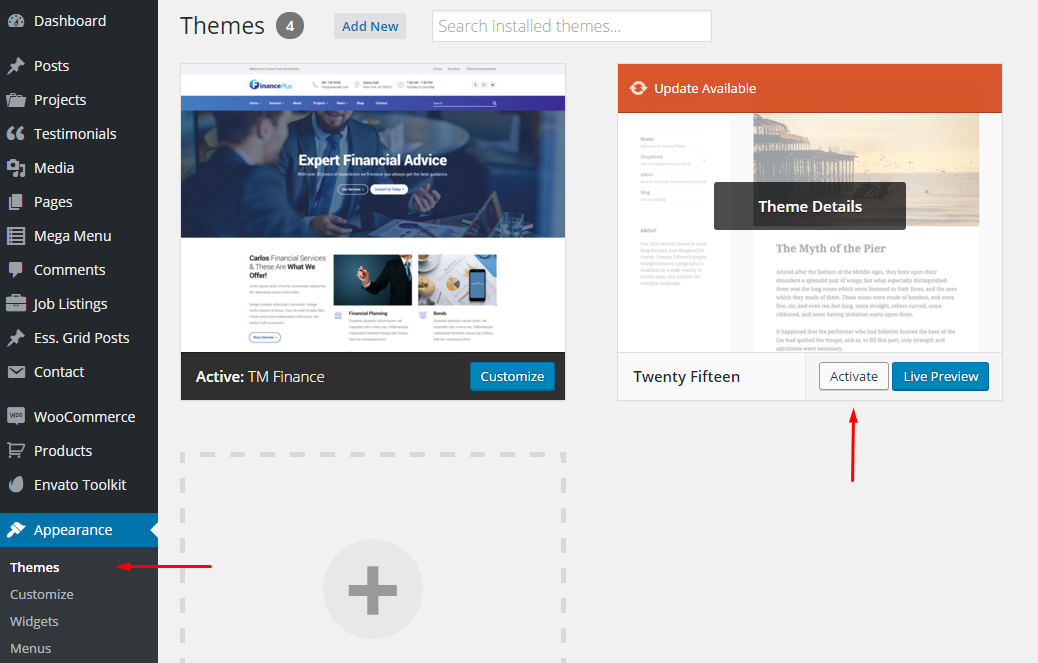
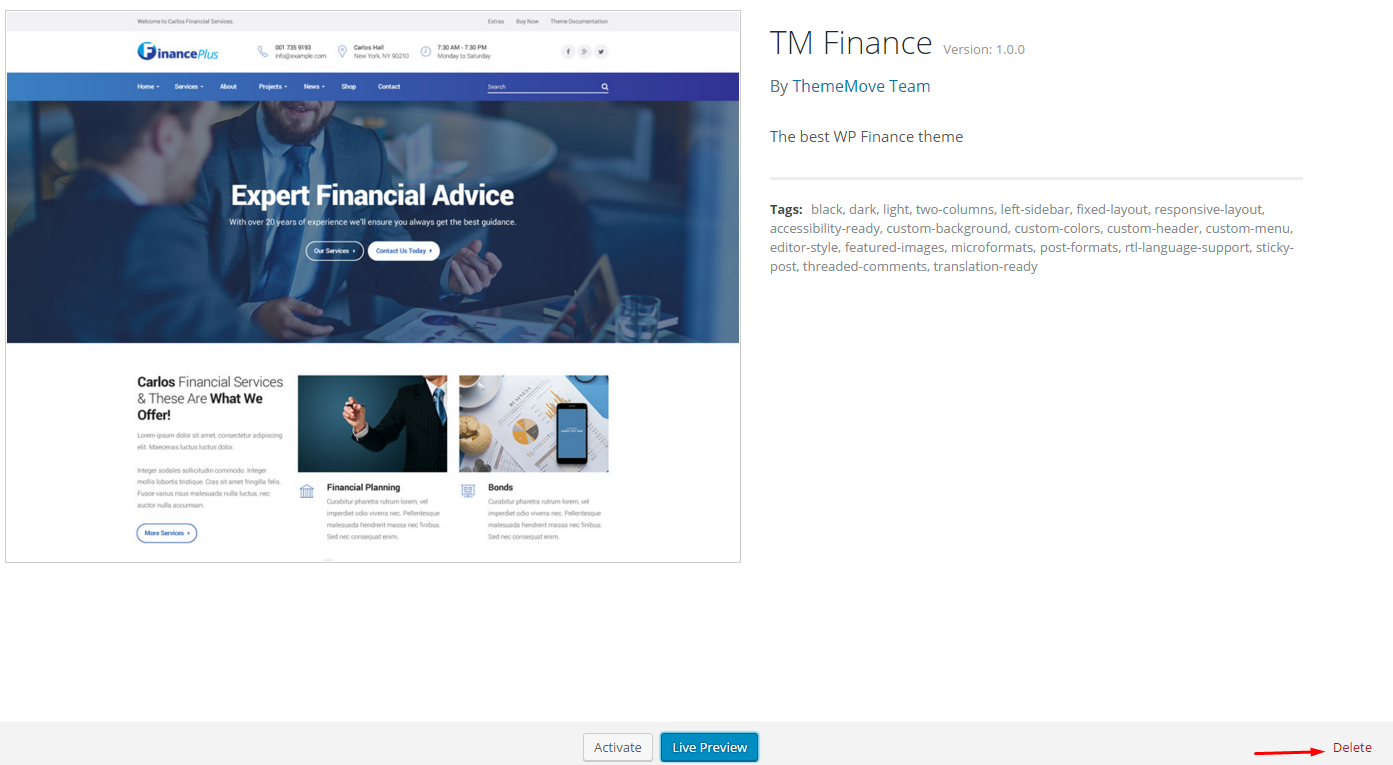
Step 2: Retrieve the tm_financeplus.zip file from your new Themeforest download. If you download All files & documentation, then you need to unzip the archive file you received, the tm_financeplus.zip file will be inside of it.
Step 3: Then simply upload and activate the FinancePlus file in the Appearance > Themes section like you've done when installing theme.
Update your theme via FTP
Step 1: Go to wp-content >> themes location and backup your FinancePlus theme folder by saving it to your computer, or you can choose to simply delete it. Your content will not be lost
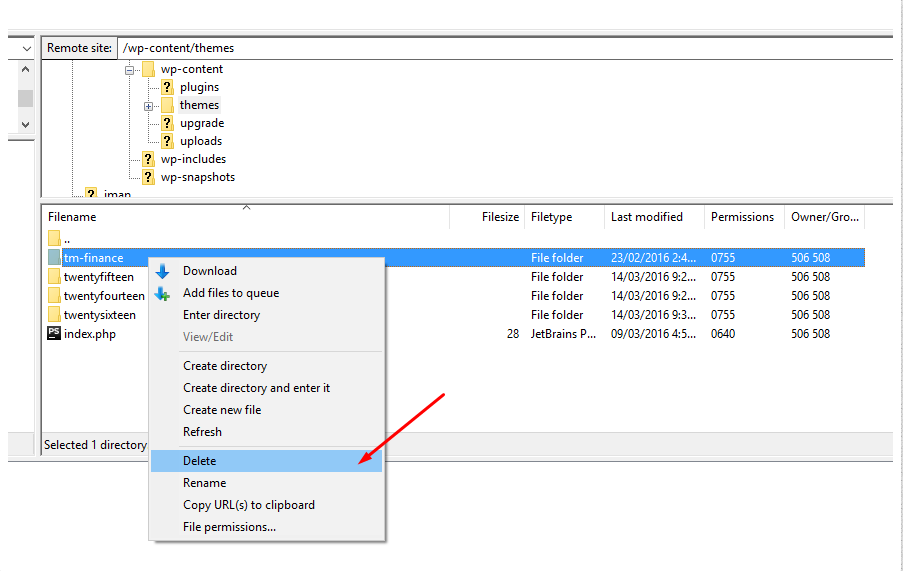
Step 2: Retrieve the tm_Finance.zip file from your new Themeforest download and extract the file to get the tm-finance theme folder.
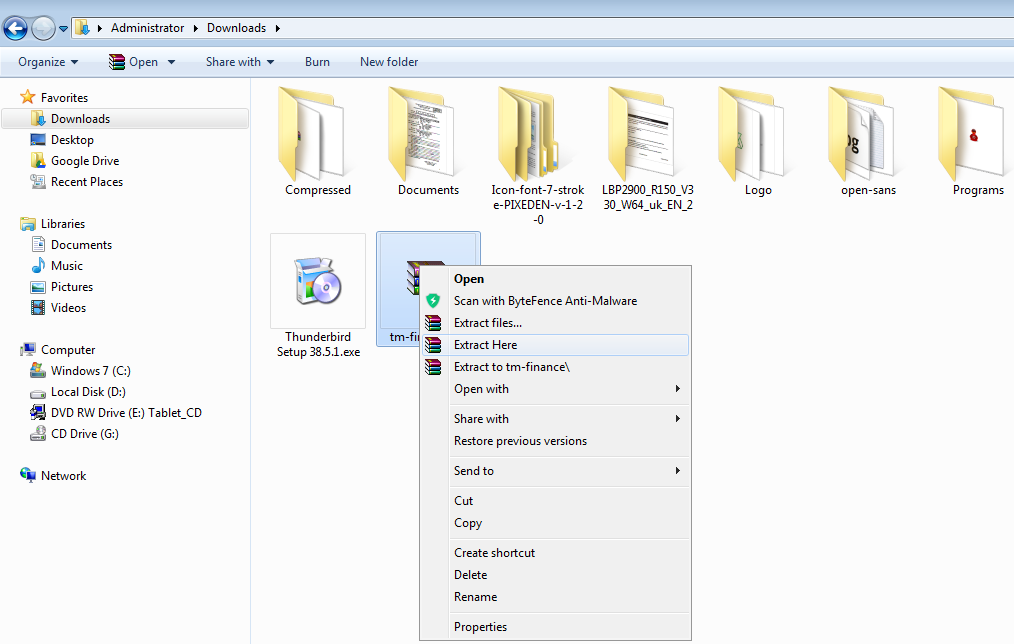
Step 3: Then simply drag and drop or hit Upload the new “Finance Plus” into wp-content > themes location. Choose to Replace the current one if you did not delete it
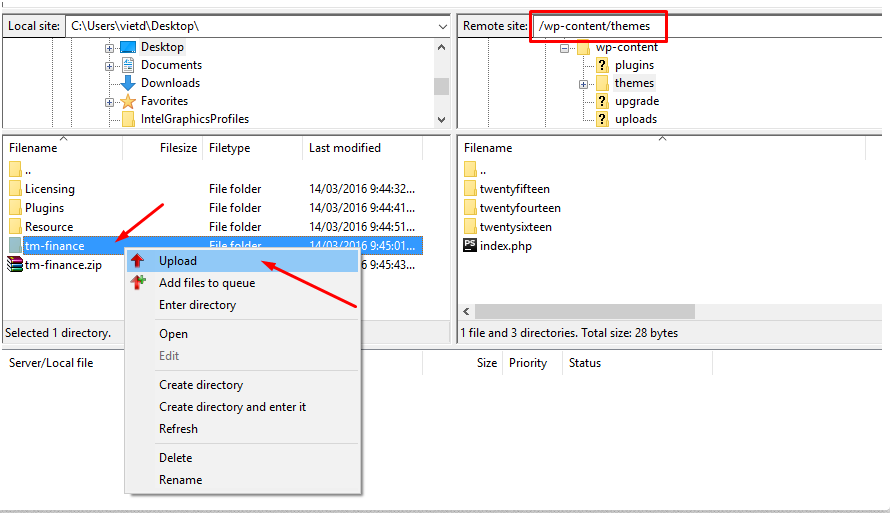
Step 4: Lastly, update the included plugins. You will see a notification message letting you know the plugins have a new version and need to be updated. You should update the plugins. You can see Update Plugin for more details