- FinancePlus Documentation
- Getting Started
- Support
- Installation
- Update
- Build Your Site
- Page
- Menu
- Header
- TopBar
- Footer
- Slider
- Project
- Post
- Widget
- WooCommerce
- FAQs
How to Set Default Footer
Step 1: Appearance >> Customize >> Footer >> General
Step 2: Now you can change Background color and padding.
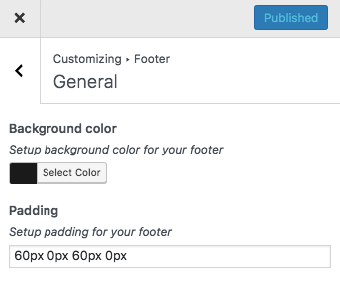
You also can customize Content and Copyright in Footer >> Content or Copyright
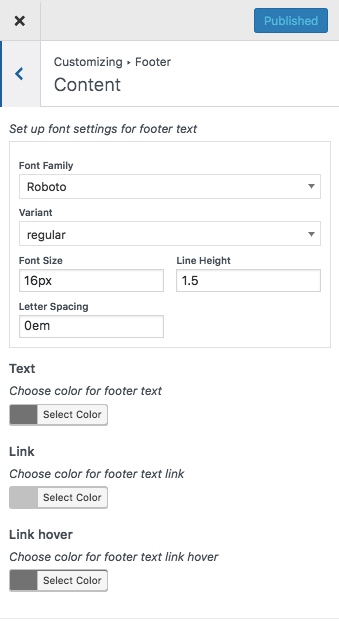
Step 3: Click Publish to save the change.