- Tri-O Documentation
- Getting Started
- Support
- Installation
- Update
- Build Your Site
- Page
- Menu
- Header
- Navigation
- Page Title
- Footer
- Slider
- Post
- Widget
- Portfolio
- WooCommerce
- FAQs
How to Create Mega Menu
Step 1: Navigate to Mega Menu from the admin dashboard >> Add New Menu

Step 2: Give your menu a name
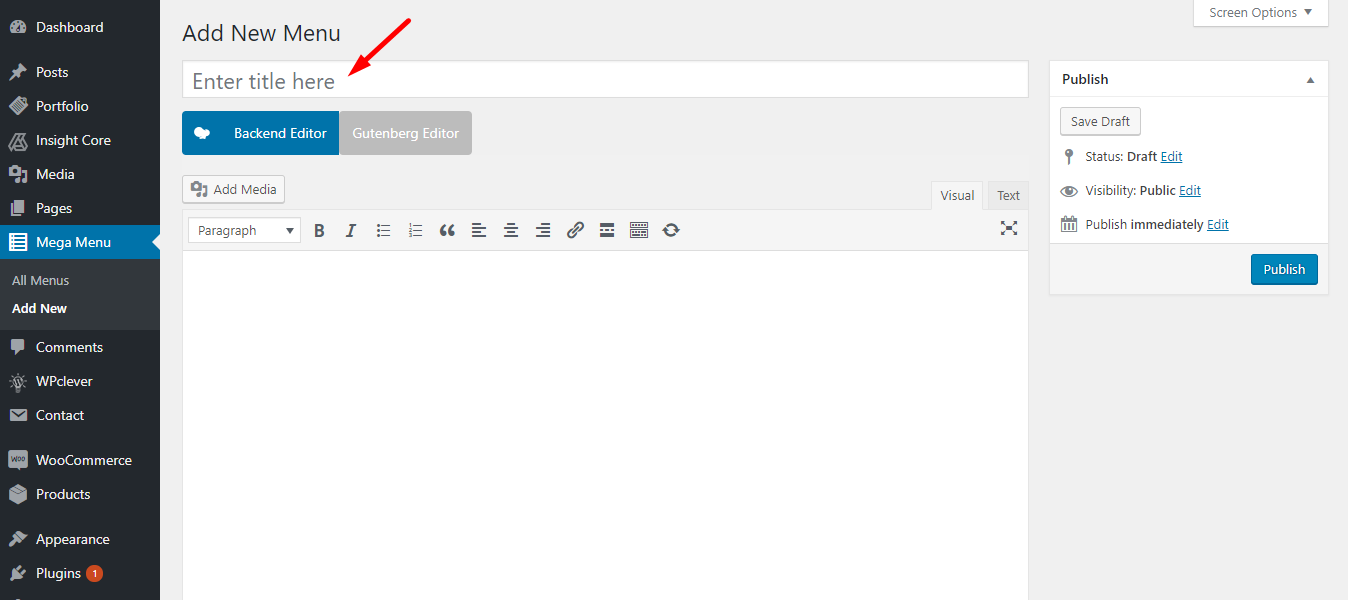
Step 3: Click Backend Editor button.
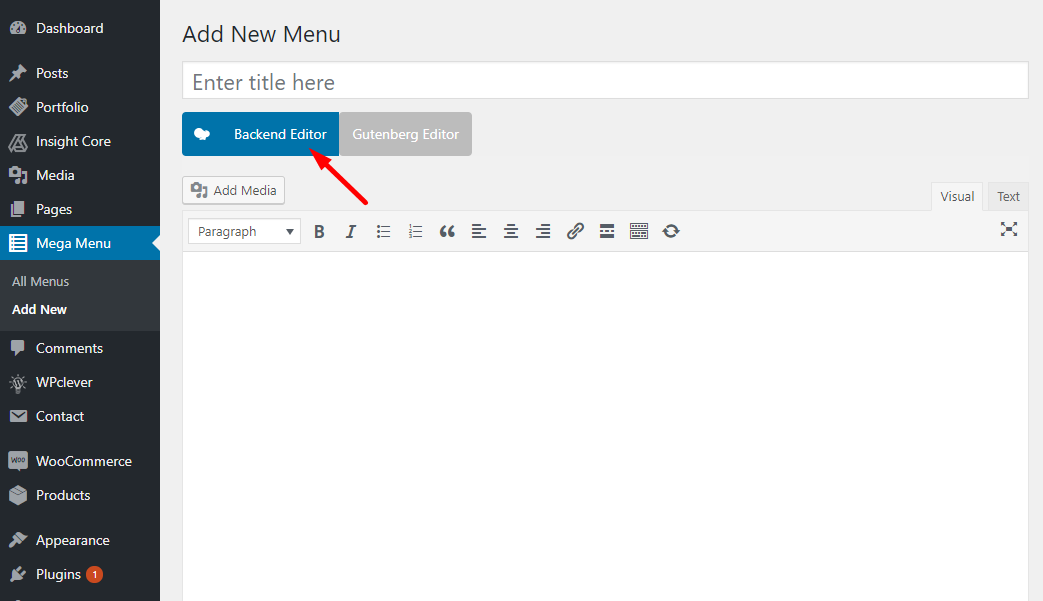
Step 4: Hit Add Element >> Find Row
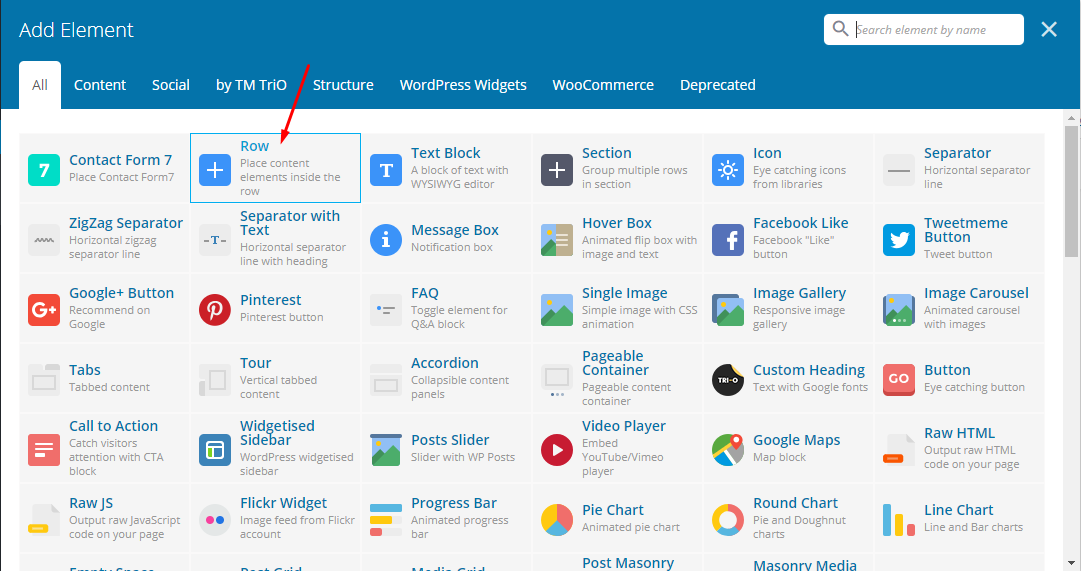
Step 5: Choose the type of mega menu to be displayed by clicking on the second option of the top left section.

Step 6: Click “+” button to choose the element you need.
Here we have 7 tabs: Content, Social, by TM TriO, Structure, WordPress Widgets, WooCommerce and Deprecated.
To create a Mega Menu, choose WordPress Widgets >> WP Custom Menu.

Fill in all fields of the Widget Better Custom Menu settings as belows:
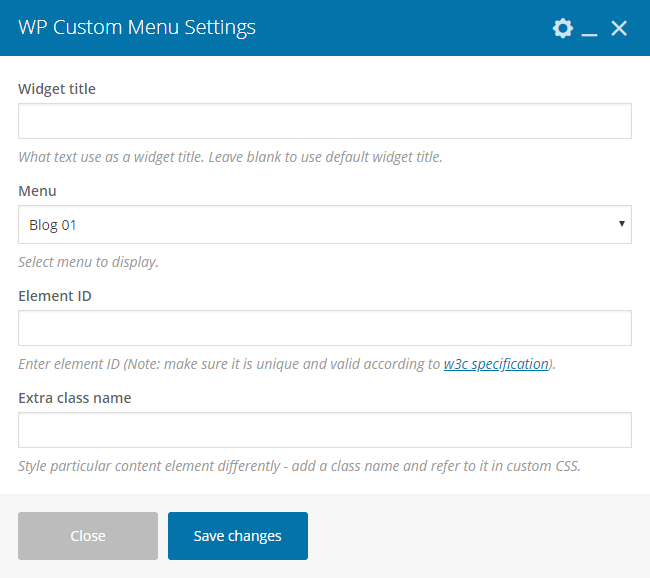
Widget title: Name the title
Menu: Choose the menu you have created in Menus
Extra Class name: (optional)
Remember to hit Save Changes.
Step 7: Click Publish to apply the settings.
Note: You cannot add more than 1 mega menu in the parent menu section.