Theme Installation
After purchasing Tri-O, please download the package from ThemeForest. All you need to do is moving your mouse over your login name at the right top corner – after you log in ThemeForest, and then click Downloads.
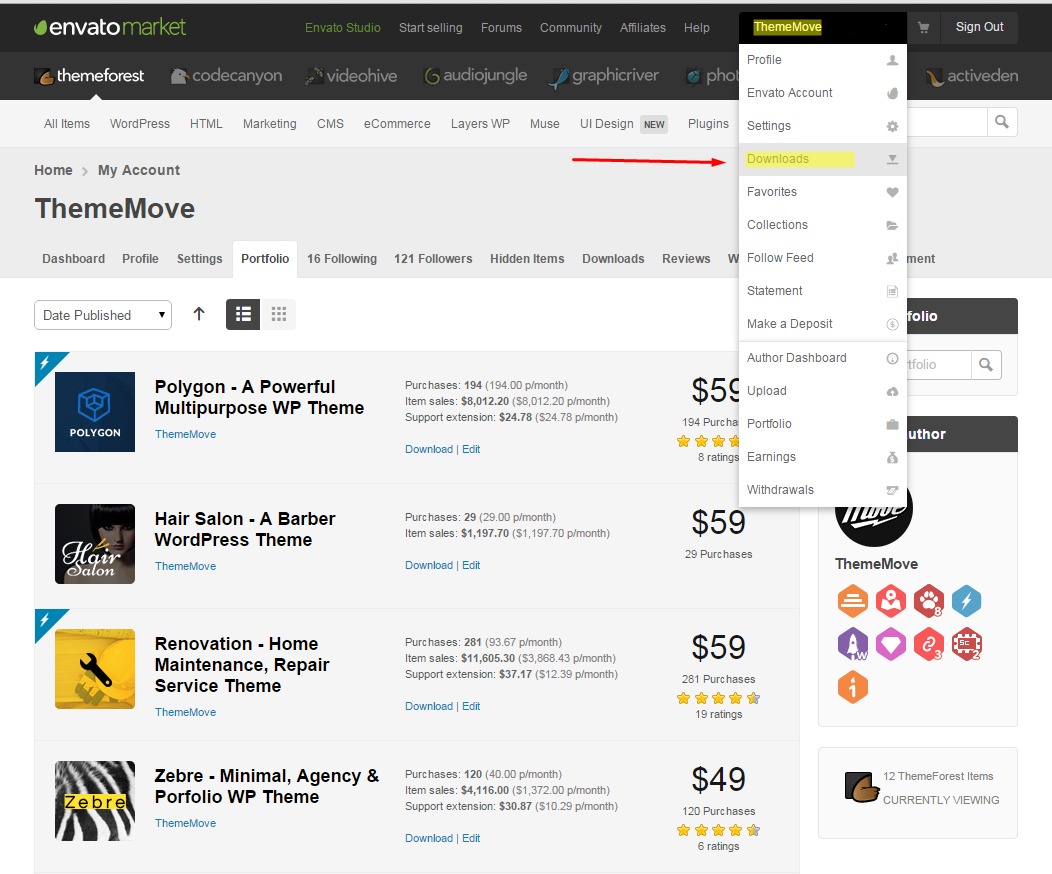
Here you will find all the items that you have purchased. Hover to Download button next to Tri-O, you will see these download options:
- Installable WordPress file only which you can upload when installing theme
- All files & documentation (full zip folder). You will need to extract and locate the installable WordPress file to upload when installing theme
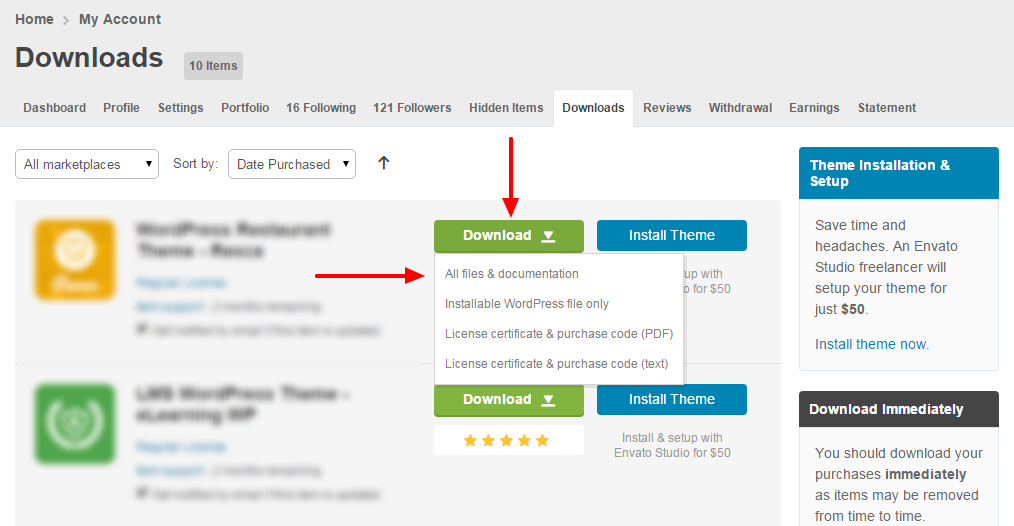
Install theme via WordPress
Step 1: Navigate to Appearance > Themes
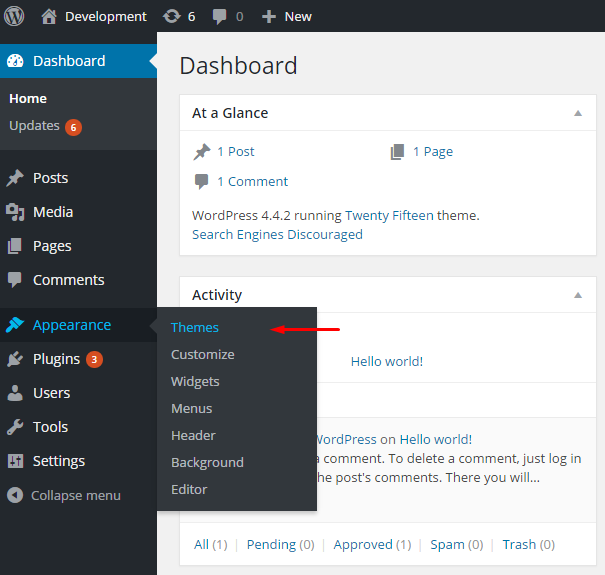
Step 2: Click Add New, then click Upload Theme > Choose File


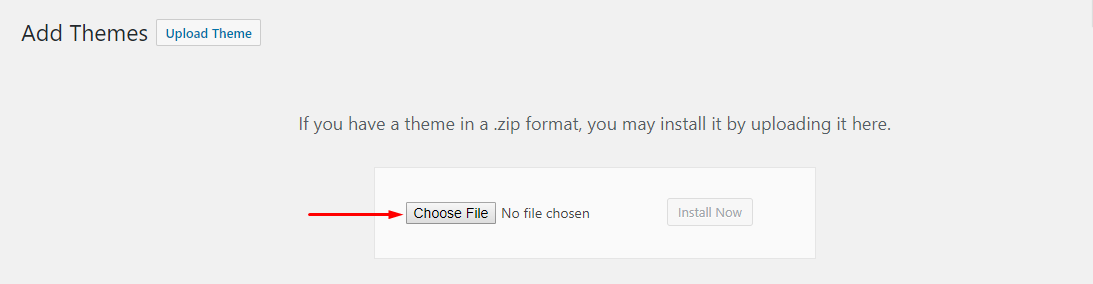
Step 3: Navigate to the .zip file on your computer, then click Install Now
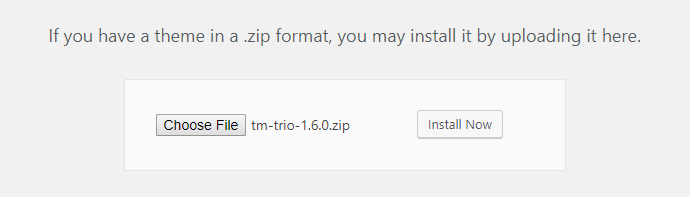
Step 4: When the installation complete, click Activate. You will be redirected to Themes page with Tri-O activated.
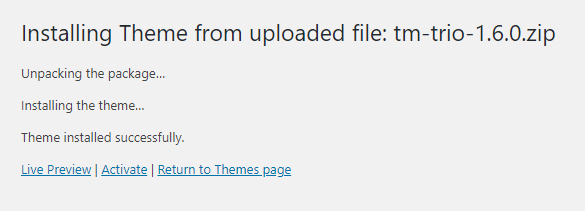
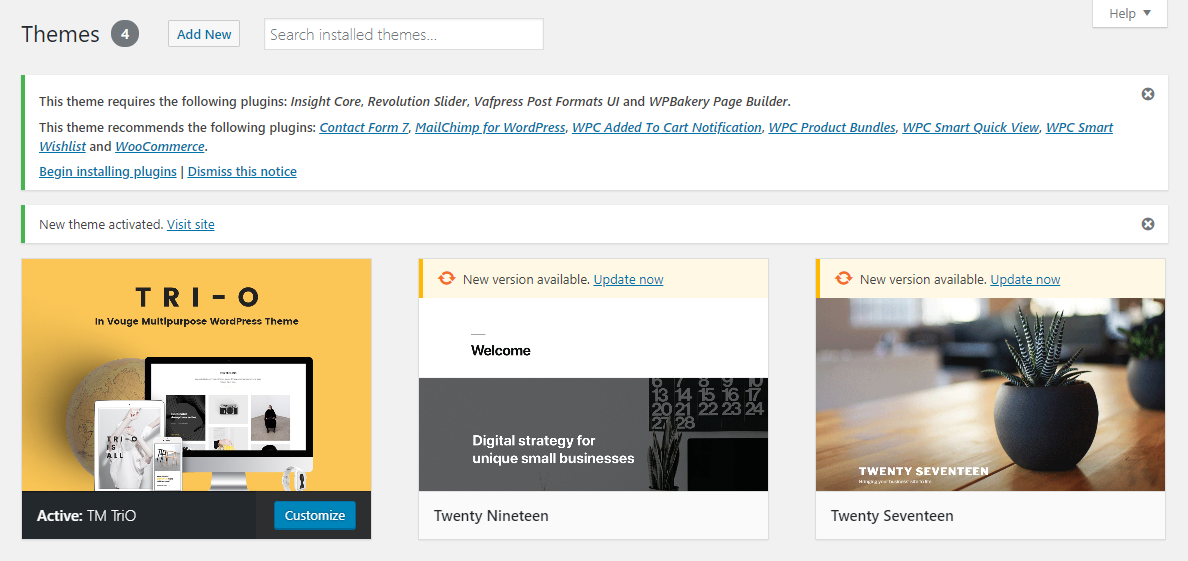
Install theme via FTP
Step 1: Unzip zip file package – the zip package is inside Tri-O files folder you have downloaded from ThemeForest Tri-O.

Step 2: Connect to your FTP server and navigate to the folder where your WordPress is installed.
Step 3: Go to wp-content/themes/ and upload theme folder (the path will look like this: wp-content/themes/Tri-O)

Step 4: Open WordPress admin panel (navigate through the web-browser to the folder where you have installed the WordPress e.g www.yourdomain.com/wp-admin/) and go Appearance > Themes on admin sidebar. Activate Tri-O.