- Organik Documentation
- Getting Started
- Support
- Installation
- Update
- Build Your Site
- Page
- Menu
- Header
- TopBar
- Footer
- Slider
- Post
- Widget
- WooCommerce
- FAQs
How to Edit a Menu
Step 1: Go to Appearance > Menus on admin sidebar, select a menu to edit.

Step 2: Rename menu name as you wish. If you want to add more menu items, choose them from the left and hit Add to menu.
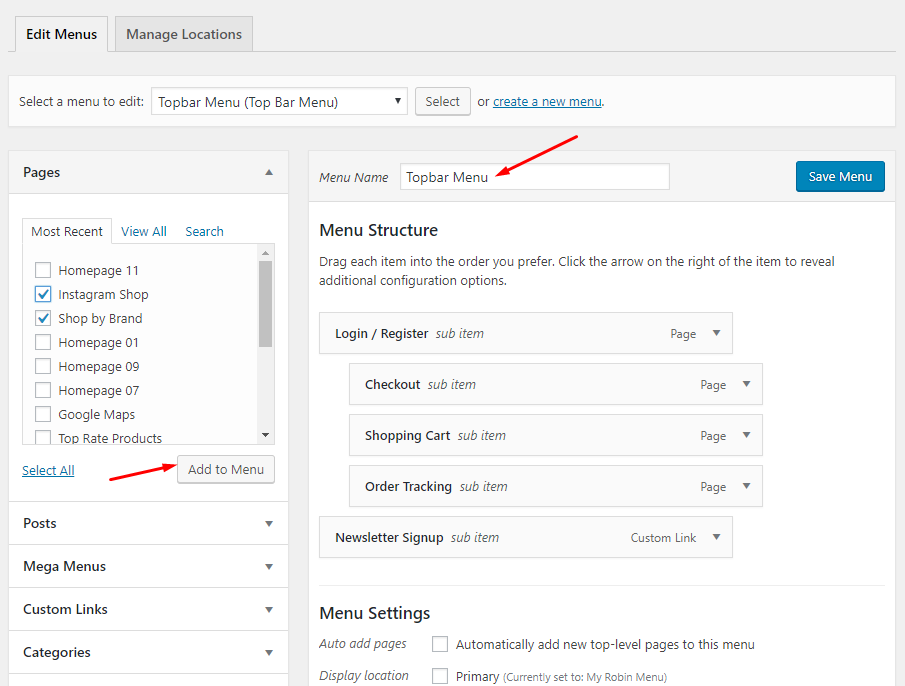
With each menu item, you can rename or drag to make it sub-menu.

Remember to hit Save Menu when you finish editing.