Theme Installation
Install theme via WordPress
Step 1: Navigate to Appearance > Themes
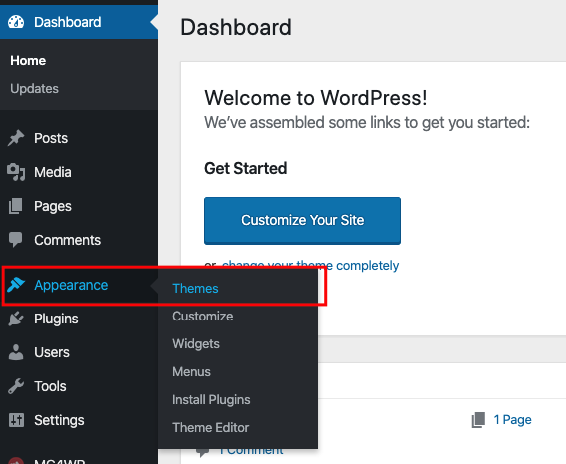
Step 2: Click Add New, then click Upload Theme > Choose File
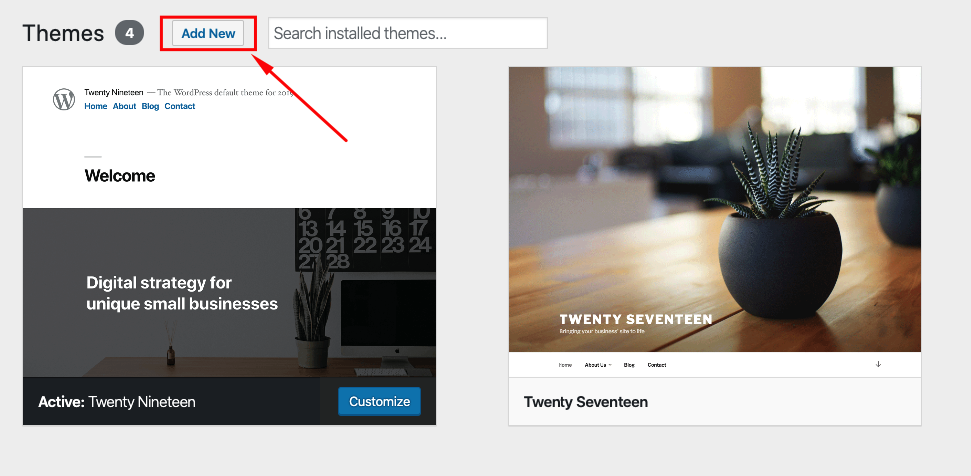
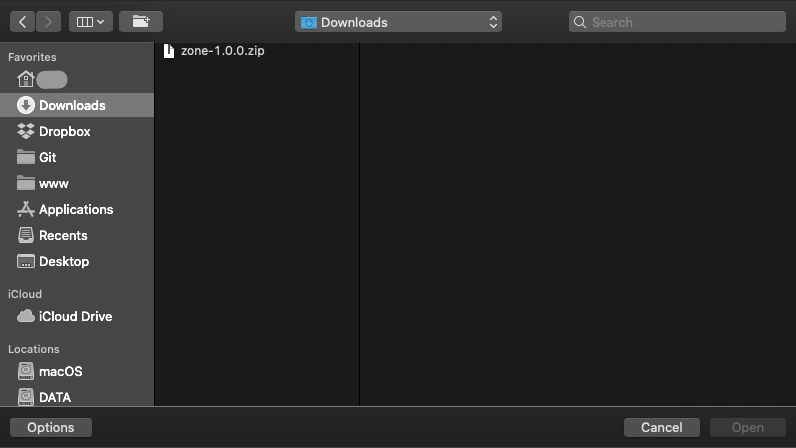
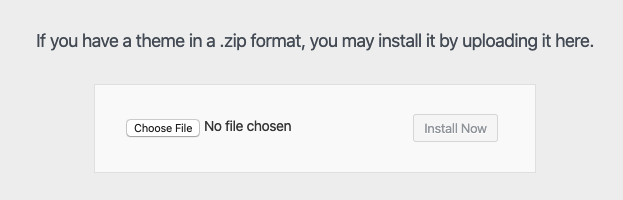
Step 3: Navigate to the .zip file on your computer, then click Install Now
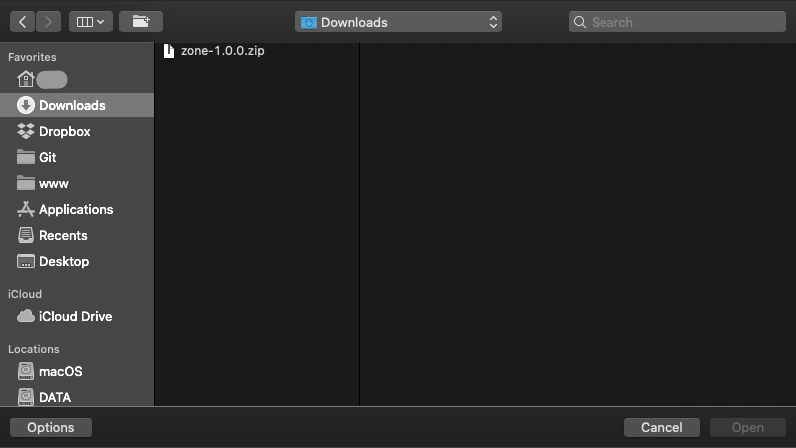
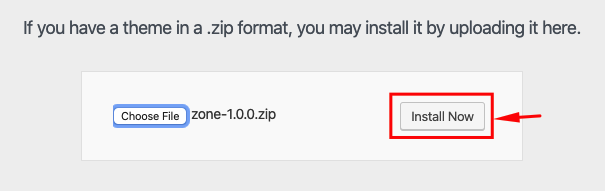
Step 4: When the installation complete, click Activate. You will be redirected to Themes page with Zone activated.
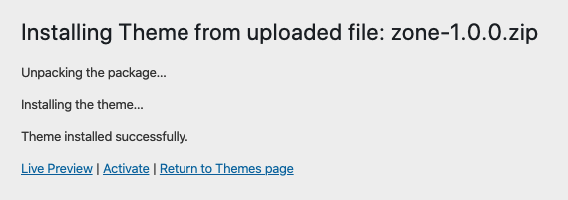
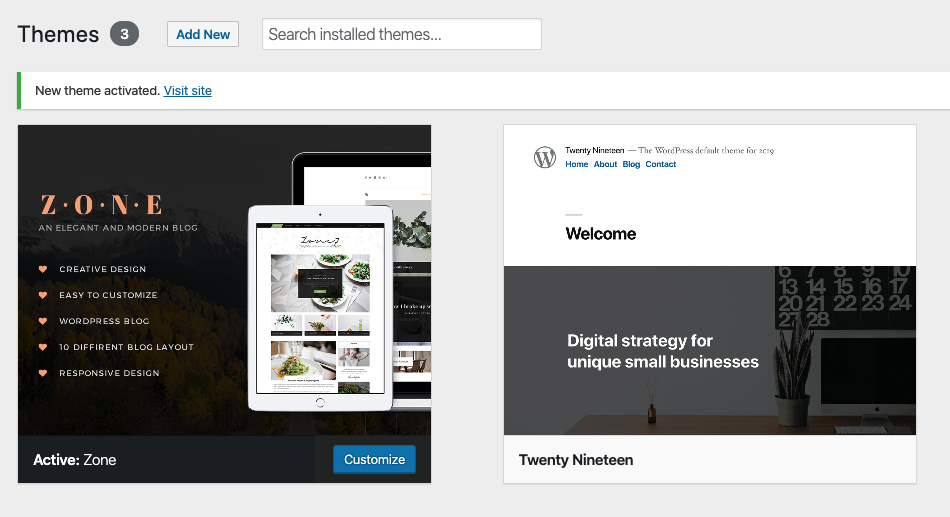
Install theme via FTP
- Step 1 – Log into your server installation via FTP. You can use software such as Filezilla for this.
- Step 2 – Unzip zip file package you have downloaded from the Downloads page. The file name will be theme-name-x.x.x.zip (x.x.x is the version of the theme).
- Step 3 – Upload the extracted Zone folder to the wp-content > themes folder on your server. Make sure the folder name is zone.
- Step 4 – Log in to your WordPress Dashboard and navigate to Appearance > Themes and clicking the Activate button, for the Zone theme.