How to customize the Header Style?
Step 1: Navigate to Appearance from your admin dashboard then click Customize. Next, hit Header. You can see a list of available header styles.
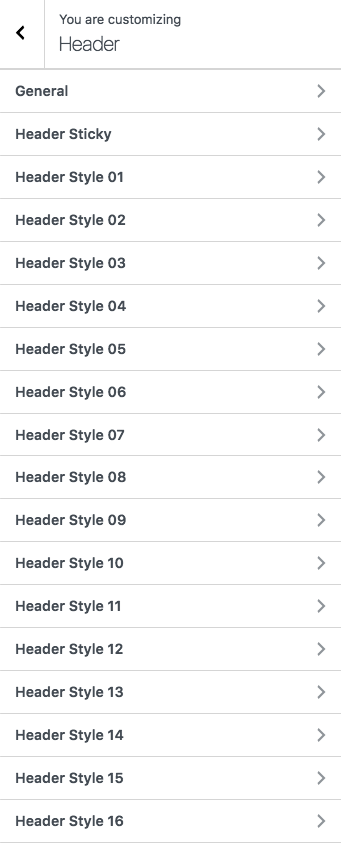
Step 2: Double click on the header style you want to customize.
Step 3: Set the configurations listed on the left sidebar.
Note: If you have imported the demo, you will not be able to see the changes you made because the page already had a fixed header style. For your convenience, refer to the following list to find the corresponding header style of each page.
Header style 01 => Default header
Header style 02 => "Start-ups"
Header style 03 =>"Company"
Header style 04 =>"Corporate"
Header style 05 =>"Agency"
Header style 06 =>"Production"
Header style 07 =>"Marketing"
Header style 08 =>"Creative"
Header style 09 =>"Campaign"
Header style 10 =>"Investment"
Header style 11 =>"Purchase"
Header style 12 =>"Investment"
Header style 13 =>"Advertising"
Header style 14 =>"Presentation"
Header style 15 =>"Landing"
Header style 16 => create a new page to test
Header style 17 =>"Exchange"
Header style 18 =>"Consultant"
Header style 19 =>"Commerce"
Header style 20 =>"About Overview"
Header style 21 =>"Branding"
Step 4: After customizing, do not forget to click Publish button to save your changes.