Theme Installation
After purchasing Billey, please download the package from ThemeForest. All you need to do is moving your mouse over your login name at the right top corner – after you log in ThemeForest, and then click Downloads.
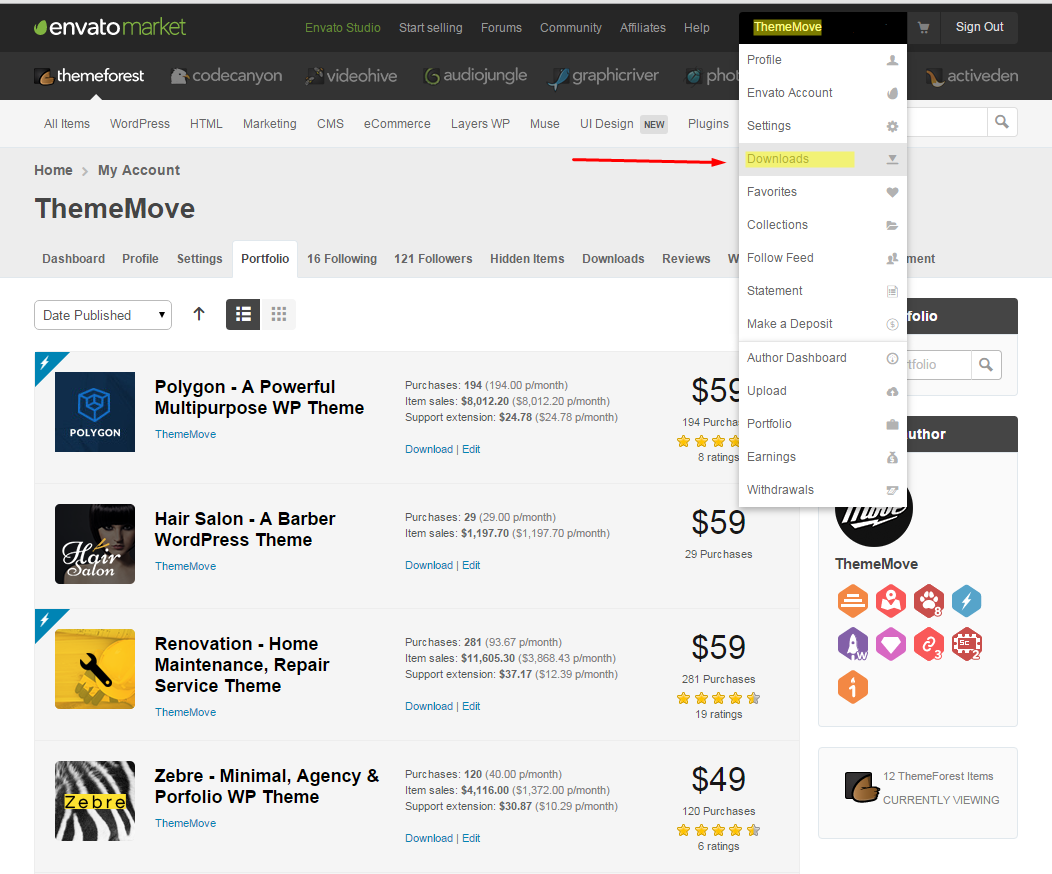
Here you will find all the items that you have purchased. Hover to Download button next to Billey, you will see these download options:
- Installable WordPress file only which you can upload when installing theme
- All files & documentation (full zip folder). You will need to extract and locate the installable WordPress file to upload when installing theme
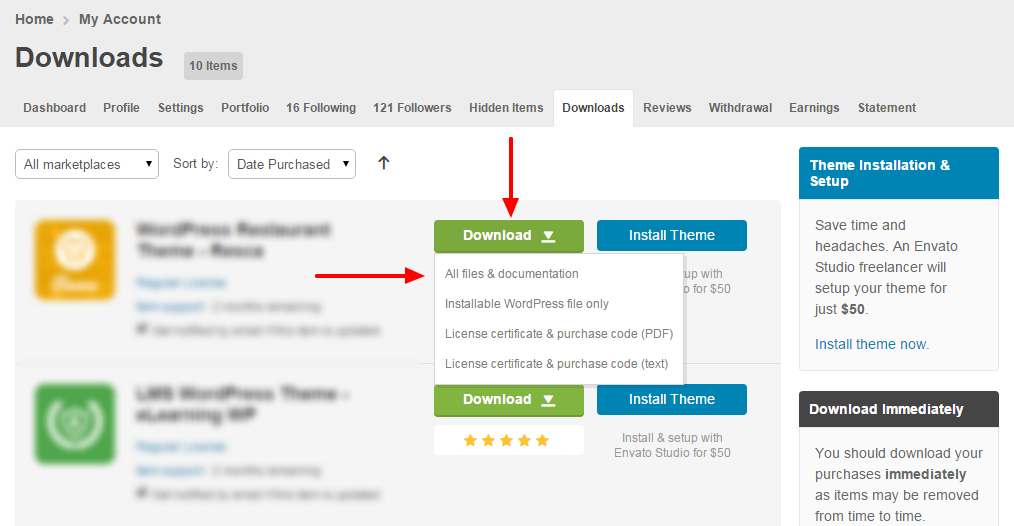
Install theme via WordPress
Step 1: Navigate to Appearance > Themes
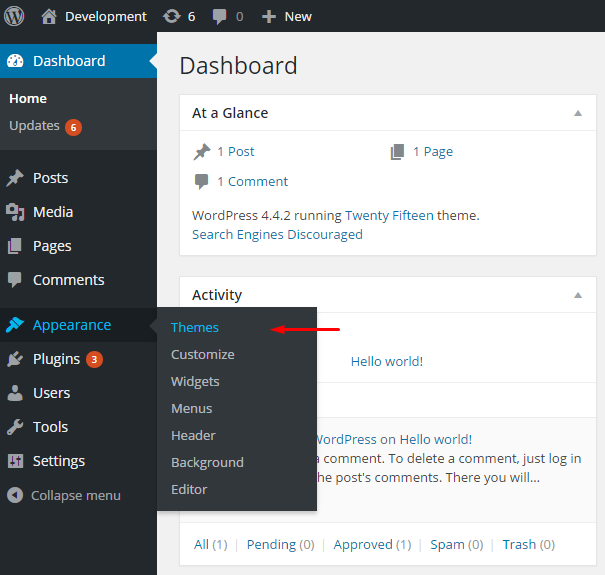
Step 2: Click Add New, then click Upload Theme > Choose File

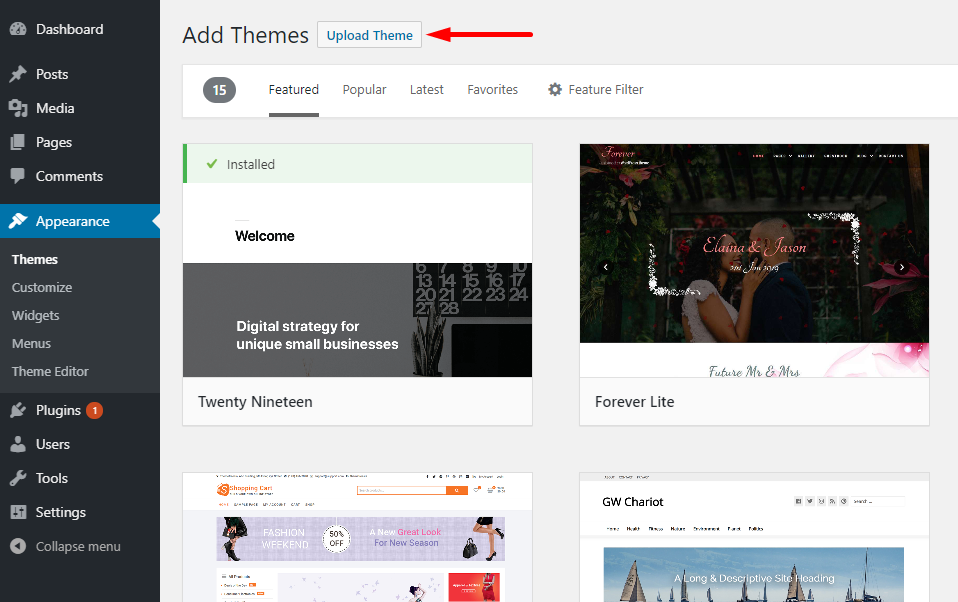
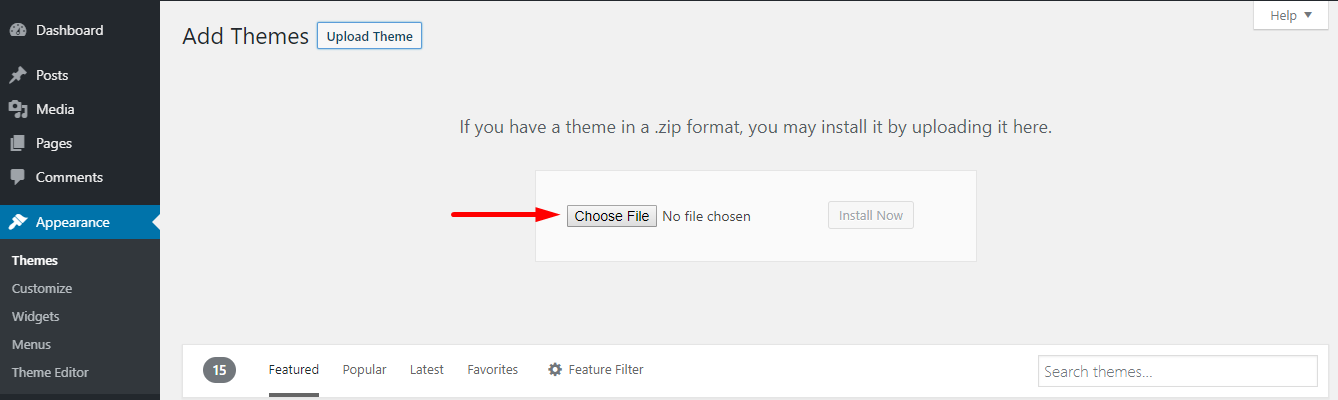
Step 3: Navigate to the .zip file on your computer, then click Install Now
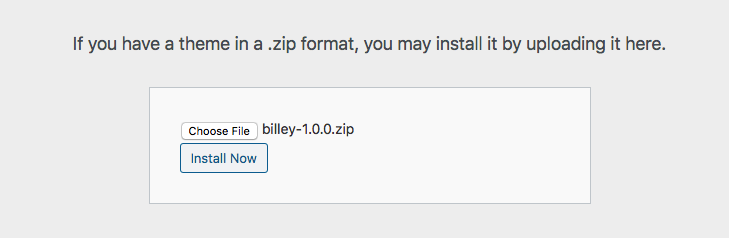
Step 4: When the installation complete, click Activate. You will be redirected to Themes page with Billey activated.
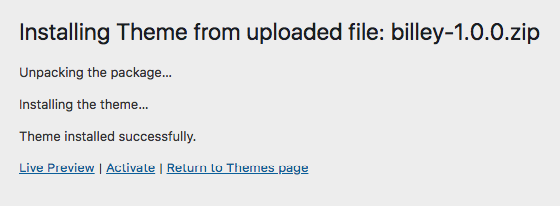
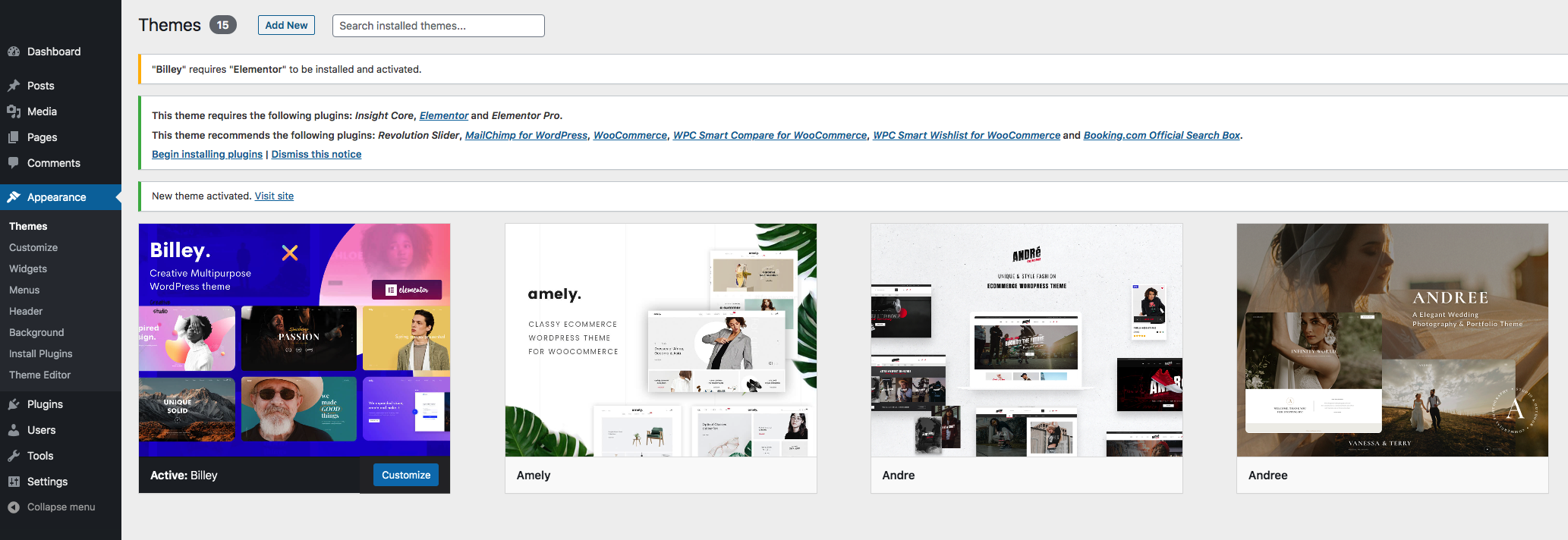
Install theme via FTP
Step 1: Unzip zip file package – the zip package is inside Billey files folder you have downloaded from ThemeForest.
Step 2: Connect to your FTP server and navigate to the folder where your WordPress is installed.
Step 3: Go to wp-content/themes/ and upload theme folder (the path will look like this: wp-content/themes/tm-Billey)
Step 4: Open WordPress admin panel (navigate through the web-browser to the folder where you have installed the WordPress e.g www.yourdomain.com/wp-admin/) and go Appearance > Themes on admin sidebar. Activate Billey